Investing

To Wall Street!
"An investment in knowledge pays the best interest."
- Benjamin Franklin
Card Features
Date Published: Aug 22, 2022

Follow the how-to guides below to discover and learn how to activate your new card and temporarily lock your card, from anywhere and at any time, as long as you have an internet signal.
Activate Your Card in Online Banking
Step 1: In order to activate your card online, log into online banking by clicking the login link in the top right of the Wildfire website.
Step 2: Once logged in to online banking you will see a tab called "Self Service" at the top of your screen. Click the tab to open a drop down menu and then select "Manage Cards" menu option to display all of your cards.
Step 3: Click on the inactive card you wish to activate and then click the button that says "Activate card". This option will display on a card that says "Inactive".
Step 4: Enter your CVV code on the back of your card in the pop up window and click "Activate".
Step 5: Your card is ready to use. To choose your PIN, please call 1-866-304-8760. If you are choosing your PIN for the first time, press 1. If you currently have a PIN and would like to change it, press 3.
Activate Your Card in Mobile Banking App
Step 1: In order to activate your card online, you have to log into the Mobile Banking App.
Step 2: Once logged in to mobile banking you will see a card icon at the bottom of you screen. Click the icon to display all of your cards.
Step 3: Swipe to the card you wish to activate and click "Activate Now" in the blue box below the card. This option will display on a card that says "Inactive".
Step 4: Enter you CVV code and click "Activate Card"
Step 5: Your card is ready to use. To choose your PIN, please call 1-866-304-8760. If you are choosing your PIN for the first time, press 1. If you currently have a PIN and would like to change it, press 3.
Lock Your Card in Online Banking
Step 1: In order to lock your card online, log into online banking by clicking the login link in the top right of the Wildfire website.
Step 2: Once logged in to online banking you will see a tab called "Self Service" at the top of your screen. Click the tab to open a drop down menu and then select "Manage Cards" menu option to display all of your cards.
Step 3: Select the card you want to lock and once you are on the individual card screen click the lock card toggle in the white box below the card image to lock your card.
Step 4: Unlock your card by switching the toggle back to the unlocked position.
Lock Your Card in Mobile Banking App
Step 1: In order to lock your card online, log into the mobile banking app.
Step 2: Once logged in to mobile banking you will see a "Cards" icon link in the menu at the bottom of you screen. Click the icon to view all of your cards.
Step 3: Select the card you want to lock and tap the lock card toggle in the white box below the card image to lock your card.
Step 4: Unlock your card by toggling the switch to the left.