Frequently Asked Questions
Your compass to our most common answers.

Accounts
- 6640 Bay Rd. Saginaw, MI 48604
- P.O. Box 3285 Saginaw, MI 48605
Here are a few easy options:
- In Online Banking, choose "My Profile" within the "Self Service" drop down.
- Contact us to sign electronically.
- On your membership card, your checks, or you can reach out to us.
- For all new members, your account number will also be in your welcome packet.
Cards
A Visa®credit card application will need to be submitted to increase your limit.
- Apply Online
- Phone: 989.249.8200
- Schedule Appointment
- You may have reached your daily spending limit.
- There may be a suspected fraud transaction.
- Card may be expired, out of service, or frozen.
If traveling within the United States you do not need to place a travel alert as long as your phone number on file is correct for fraud monitoring.
If traveling internationally, send us a secure message, call us, or stop into a branch.
You can set your PIN for your Wildfire Debit or Credit Card by calling 1.866.304.8760.
Option 1 to activate the card and set a PIN number for your new card.
Option 3* to change your existing PIN if you know your current PIN.
*If you are unsure of current PIN number, please give our Contact Center a call at 989.249.8200 to reset existing PIN.
Card Disputes
Loans
- Apply Online
- Phone: 989.249.8200
- Schedule Appointment
No, but we always recommend scheduling an appointment so we can assist you right when you arrive.
Payment Over the Phone: Pay Wildfire loan payments via ACH or Debit Card* from another financial institution by calling 989.249.8200 during business hours (credit card payment unavailable).
- * Debit card payments will post in two business days and ACH transactions next business day.
Connect Accounts: Send money in online banking between your Wildfire account and another credit union or bank.
Mobile Deposit: Deposit checks into eligible Wildfire accounts within our mobile banking app.
Automated Clearing House (ACH): Setup recurring loan payments automatically from another institution by contacting us.
Services
Cash Back
View a real time balance under "Rewards" in the "Rewards & Escrow" section in your Online Banking or Mobile Banking App.
Balances are also available on your monthly Visa statement.
You can redeem in our Online Banking or Mobile Banking App.
- Choose "Make a transfer" from the "Move Money" menu.
- Then select your "Rewards" account in the "From" dropdown.
- Choose the account or loan you would like to transfer to, the amount, and then click the submit button.
Gift Card
Greenlight
Credit Union Account
If you are prompted to verify your credit union account when manually adding your funding source, you will receive 2 small deposits of $1.00 or less in your credit union account within 1-2 business days. To verify your credit union account as a funding source, you will need to input the 2 micro deposit amounts into your Greenlight app when prompted to verify. If you do not see these deposits within 3 business days, please contact your credit union directly and have them take a look at the status of your credit union account. Once you complete verification, the 2 micro deposits will be removed from your credit union account to offset the deposit amounts.
Debit Card
Once you add your debit card as a funding source and make your initial funding load, you should see 2 transactions on your debit card that add up to the initial load amount. You will need to confirm these transactions within 3 business days in the Greenlight app to verify your debit card. If you do not see these transactions within 4 business days, please contact your credit union directly and have them take a look at the status of your bank account.
When your child's card arrives, follow these simple steps to activate it right away:
- Open your Greenlight app. From your Parent Dashboard, you should see a notification prompting you to activate your child’s card.
- Tap on the notification and input the card's expiration date in the app to activate it.
- Next, visit your child's dashboard by clicking their square at the top of your Parent Dashboard.
- Select "Manage Card" then "Set debit card PIN." After the PIN is set, your physical card is activated and ready to use!
We have made it super easy to check your child's spending history.
- Navigate to your child's dashboard.
- Click on the Spending tile.
- At the top right, click on "History."
You then have the ability to filter the view to see spending history for the last 30 days, 90 days, or 12 months as well as grouping transactions by stores.
Home Equity
Escrow Account
An escrow account is established to hold money collected by your lender to pay your hazard insurance (homeowners insurance), mortgage insurance (PMI) and property taxes when they become due.
Your monthly mortgage payment includes an amount, approximately 1/12 of the anticipated total annual tax and insurance due. This account may contain a cushion, also referred to as a reserve.
A shortage occurs when your escrow account does not have sufficient funds to pay for property taxes and/or insurance premiums. Unexpected increases to the items paid through your escrow account can cause a shortage. For example: if property taxes increase from the prior year, your escrow account must fund the full amount due. The difference would be included in the shortage amount. You will have two options to pay the shortage:
- Pay the shortage amount in one full lump sum. Typically, your monthly mortgage payment will still increase but for a lower amount than when choosing option 2. If you would like to pay your shortage in full, please contact the Mortgage Servicing department, no later than February 26th, 2025 to allow time for escrow analysis to be re-ran. 989.249.8200, ext. 1004.
- Pay the shortage amount monthly with your mortgage payment. The shortage will be spread over 12 months and added to the monthly payment. This will happen automatically as part of the escrow analysis process.
An overage occurs when your escrow account has more funds than required at the time of the analysis. For example: if your insurance premium decreased from the year prior, the premium amount paid would be less than anticipated. The difference would be included in an over amount. The overage amount will be refunded in one of two ways:
- If the overage is less than $50, the funds will remain in the escrow account.
- If the overage is over $50, and your loan is current a refund check for the overage amount will be included with Annual Escrow Account Disclosure Statement and mailed to you.
- The overage amount cannot remain in the escrow account or be treated as a prepayment of escrow funds. Real Estate Settlement Procedures Act (RESPA) requires the overage funds to be sent back to you.
An escrow analysis of your escrow account is completed annually to determine if sufficient funds are being collected. You will receive the results to the escrow analysis on an Annual Escrow Account Disclosure Statement.
*Click on the image to make it larger.
The second page of the Annual Escrow Account Statement includes an account history detailing actual deposits and disbursements from the escrow account since your previous analysis.
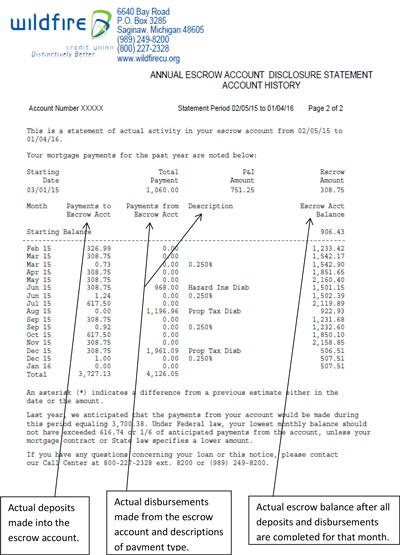
*Click on the image to make it larger.