Blog Post Page
How to Manage Wildfire Rewards on Digital+
Date Published: Aug 23, 2022

If you have a Wildfire Visa® Credit Card you probably already know what Wildfire Rewards are. If you don’t, Wildfire Rewards is this awesome feature that gives you Cash Back reward points for every dollar you spend using your Wildfire credit card.
So for example, let’s say you are buying an item that is $10.00 and you use your credit card to make the purchase. You will then be rewarded with 10 cash back points that you can redeem later for more money in your account. Each Wildfire Reward point is equal to one penny or one percent cash back.
These points add up overtime and can be redeemed whenever. You can redeem them for cash, which is instantly deposited into your Wildfire savings or checking account or use your points to make a loan or credit card payment.
Now, with the new Digital+ Banking system, how you view and manage your rewards points has changed a bit. Not to worry though! Just continue to read through this article to guide you in managing your rewards.
Digital+ Banking Rewards
With the Digital+ Online and Mobile Banking system reward points are still going to be earned and accumulated the same way as before. The only difference is that they are going to appear slightly different in online and mobile banking.
You rewards account will appear almost as another savings account when you log into online or mobile banking. It will be located under “Other” in online banking or “General” in mobile banking on your accounts list and be titled “Rewards”. Instead of showing you how many points you have, it will list how much cash back you have earned with your points.
For example, in the past digital banking system, it may have showed you have 14,567 points, which would equal $145.67. With Digital+ it will simply show $145.67 saving you from doing a little bit of math work.
How to Redeem Your Points – Online Banking
When using a computer or tablet, after you log into Online Banking:
- Head to the “Move Money” tab at the top of the screen and click it to open a drop down menu.
- Select “Make a Transfer” in the drop down menu.
- Click the box under “From”, which will open a drop down menu.
- Scroll through the menu until your find “REWARDS” and select it. Make sure “REWARDS” is being displayed under “From”.
- Then select the account you wish to send Cash Back Rewards points to in the “To” drop down, by clicking the box below “To” and locating an account.
- After you select your account to transfer points to enter the amount in the “Amount” field.
- Then make sure “Once” is selected for “Frequency”. You can only do immediate transfers for Cash Back so any scheduled redemption will fail.
- Next, click the blue “Continue” button at the bottom and then the blue “Submit” button on the following screen.
How to Redeem Your Points – Mobile Banking
When using the mobile banking app on a smartphone, after you login:
- Select the “Move Money” icon at the bottom of your screen. It will look like two arrows with one pointing up and one points down.
- Once on the “Move Money” screen select “Make a Transfer”.
- Click the box under “From”, which will open a drop down menu.
- Scroll through the menu until your find “REWARDS” and select it. Make sure “REWARDS” is being displayed under “From”.
- Then select the account you wish to send Cash Back Rewards points to in the “To” drop down, by clicking the box under “To” and locating an account.
- After you select your account to transfer points to enter the amount in the “Amount” field.
- Then make sure “Now” is selected for “When”. You can only do immediate transfers for Cash Back so any scheduled redemption will fail.
- Next, click the blue “Continue to review” button at the bottom and then the blue “Confirm and transfer” button at the bottom of the following screen.
Further Help
If you need any further assistance don’t hesitate to stop by one of our branches or reach out to our contact center at 989.249.8200. We are always here for you!