Frequently Asked Questions

What do You Want to Know?
Mobile Transfers/Payments
Step 1: Select “Move Money” menu button at the bottom of your screen (looks like two arrows one points up and one points down).
Step 2: Once on the "Move Money" screen, select "Make a Transfer".
Step 3: Click the box under “From”, which will open a drop down menu.
Step 4: Scroll through the drop down menu and select an account you would like to transfer money from. Make sure the account you select is being displayed under "From".
Step 5: Then select the account , loan, or credit card you wish to send funds to in the “To” drop down, by clicking the box below “To” and locating an account.
Step 6: Then select the frequency you would like the transfer to take place in the "When" field.
- Note: When redeeming reward points the transfer cannot be scheduled.
Step 7: Next, click the blue “Continue to review” button at the bottom and then the blue "Confirm and transfer” button on the following screen.
Online Transfers/Payments
Step 1: Head to the “Move Money” tab at the top of the screen and click it to open a drop down menu.
Step 2: Select “Make a Transfer” in the drop down menu.
Step 3: Click the box under “From”, which will open a drop down menu.
Step 4: Scroll through the drop down menu and select an account you would like to transfer money from. Make sure the account you select is being displayed under "From".
Step 5: Then select the account , loan, or credit card you wish to send funds to in the “To” drop down, by clicking the box below “To” and locating an account.
Step 6: After you select your account to transfer points to enter the amount in the “Amount” field.
Step 7: Then select the "Frequency" you would like the transfer to take place.
- Note: When redeeming reward points the transfer cannot be scheduled.
Step 8: Next, click the blue “Continue” button at the bottom and then the blue “Submit” button on the following screen.
Online Transfers/Payments - Business
Step 1: Head to the “Move Money” tab at the top of the screen and click it to open a drop down menu.
Step 2: Select “Make a Transfer” in the drop down menu.
Step 3: Click the box under “From”, which will open a drop down menu.
Step 4: Scroll through the drop down menu and select an account you would like to transfer money from. Make sure the account you select is being displayed under "From".
Step 5: Then select the account , loan, or credit card you wish to send funds to in the “To” drop down, by clicking the box below “To” and locating an account.
Step 6: After you select your account to transfer points to enter the amount in the “Amount” field.
Step 7: Then select the "Frequency" you would like the transfer to take place.
- Note: When redeeming reward points the transfer cannot be scheduled.
Step 8: Next, click the blue “Continue” button at the bottom and then the blue “Submit” button on the following screen.